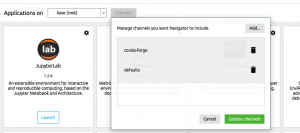
In this post, you will quickly learn about how to install mlxtend python package while you are working with Anaconda Jupyter Notebook.
Mlxtend (machine learning extensions) is a Python library of useful tools for the day-to-day data science tasks. This library is created by Dr. Sebastian Raschka, an Assistant Professor of Statistics at the University of Wisconsin-Madison focusing on deep learning and machine learning research.
Here is the instruction for installing within your Anaconda.
- Add a channel namely conda-forge by clicking on Channels button and then Add button.
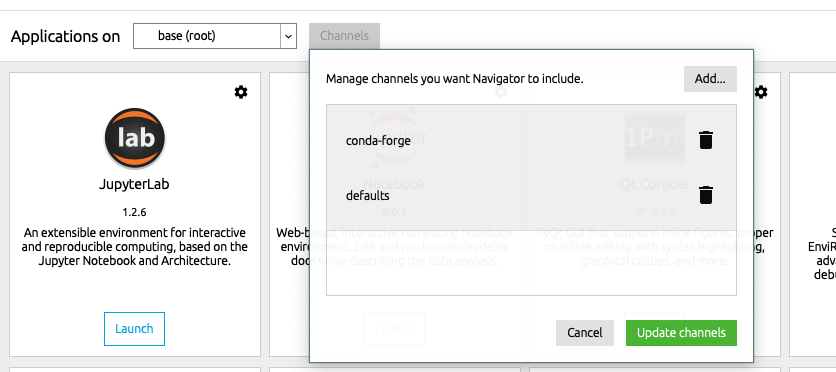
Fig 1. Add Channel and Install Mlxtend using Conda Install
- Open a command prompt and execute the following command:
conda install mlxtend –channel Conda-forge - Once installed, launch a Jupyter Notebook and try importing the following. This should work fine.
from mlxtend.plotting import plot_decision_regions
- Coefficient of Variation in Regression Modelling: Example - November 9, 2025
- Chunking Strategies for RAG with Examples - November 2, 2025
- RAG Pipeline: 6 Steps for Creating Naive RAG App - November 1, 2025
This doesn’t works for me. The command “conda install mlxtend –channel Conda-forge” failed. Instead, I used “pip install mlxtend”. Then I could successfully use the command “from mlxtend.plotting import plot_decision_regions” in the Jupiter Notebook.
Thanks for the comments, Jose.
Same here…. “pip install mlxtend” worked for me. Thanks a bunch
That command didnt work for me.
Run “conda install -c conda-forge mlxtend” and will work.