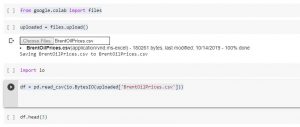
Google Colab is a powerful tool that allows you to run Python code in the cloud. This can be useful for a variety of tasks, including data analysis and machine learning. One of the lesser known features of Google Colab is that you can also import or upload files stored on your local drive. In this article, we will show you how to read a file from your local drive in Google Colab using a quick code sample.
There are a few reasons why you as a data scientist might need to learn how to read files from your local drive in Google Colab.
- One reason is that you may not have access to the data you need in the cloud. For example, if you are working on a project that requires data that is not stored in the cloud, you can access it on your local drive.
- Another reason is that using files from your local drive can be faster than using files from the cloud.
- Finally, using files from your local drive can be easy to customize and manage.
Executing the code below will prompt to select a file from the local drive and upload.
import pandas as pd
import io
from google.colab import files
uploaded = files.upload()
Once done with the above, all you need to do is execute the following code. The “FileName.csv” should be the name of the file that you uploaded.
df = pd.read_csv(io.BytesIO(uploaded['FileName.csv']))
In order to test if the file is loaded appropriately, execute the following command:
df.head()
If you have any questions about how to use Google Colab or need help getting started, don’t hesitate to reach out. We’re here to help!
- Coefficient of Variation in Regression Modelling: Example - November 9, 2025
- Chunking Strategies for RAG with Examples - November 2, 2025
- RAG Pipeline: 6 Steps for Creating Naive RAG App - November 1, 2025
Hello, thanks for your post, is there a way to upload files directly to a specific folder? after using ‘uploaded = files.upload()’, the files are in the root folder, as I want to upload many files I would like t have them for example in a folder ‘Uploaded’, is that possible?