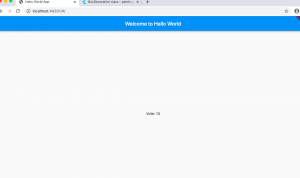
In this post, we will learn about how to use GestureDetector with Stateful widgets in order to record changes to state. The following are key aspects in relation to changing state of the widget based on the users’ gesture.
- Capture user’s gesture using a widget called as GestureDetector. The following happens as part of GestureDetector widget:
- Capture events such as onTap, onDoubleTap etc and change the state
- After the user gesture is captured and the state is changed, the widget is built and replaced with existing widget. The existing widget is flagged as dirty.
Here is the code representing the usage of GestureDetector for capturing user gesture, changing the state of the widget and rebuilding the widget tree again. Note that the elements tree remain intact. In the code below, the VoteCounter is a stateful widget. As it gets created, the related element is created and put it on elements tree. The element then ask the VoteCounter widget to create the state. The state is created and a reference is passed on to element in the element tree. As a result of creation of state, the build method is called which results in creation of widgets such as GestureDetector and Text widget.
class VoteCounter extends StatefulWidget {
final String label = 'Vote';
@override
_VoteCounterState createState() => _VoteCounterState();
}
class _VoteCounterState extends State<VoteCounter> {
int count = 0;
@override
Widget build(BuildContext context) {
return GestureDetector(
onTap: () {
setState(() {
count++;
});
},
onDoubleTap: () {
setState(() {
count += 5;
});
},
child: Text('${widget.label}: $count'),
);
}
}
The above VoteCounter widget can be called from other widgets to display on the screen. Here is the sample code calling the VoteCounter stateful widget.
void main() {
runApp(MyApp());
}
class MyApp extends StatelessWidget {
@override
Widget build(BuildContext context) {
return MaterialApp(
title: 'Hello World App',
home: Scaffold(
appBar: AppBar(
title: Text('Welcome to Hello World'),
),
body: Center(
child: VoteCounter(),
),
)
);
}
}
Here is how this would look on the screen. Tapping once results in incrementing the vote by 1. Doing a double tapping results in vote increment by 5 as per the code given above.
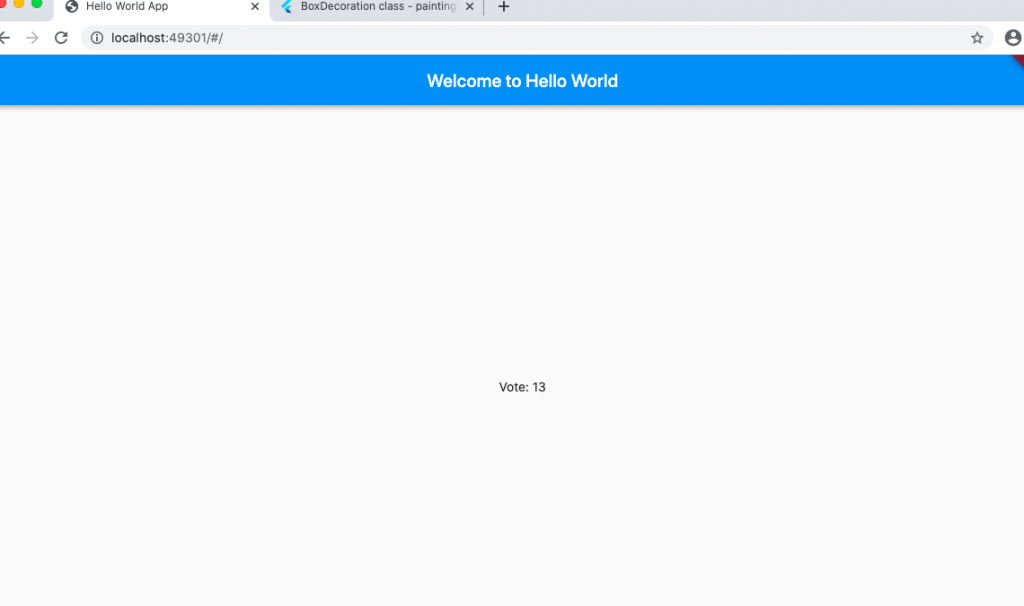
- Mathematics Topics for Machine Learning Beginners - July 6, 2025
- Questions to Ask When Thinking Like a Product Leader - July 3, 2025
- Three Approaches to Creating AI Agents: Code Examples - June 27, 2025
I found it very helpful. However the differences are not too understandable for me