This article represents information and code/scripts which could be used to get started with Cloudera using Dockers. Please feel free to comment/suggest if I missed to mention one or more important points. Also, sorry for the typos.
Following are the key points described later in this article:
- Docker machine configuration
- Cloudera & Dockers
- Test the Cloudera installation
- Scripts to install & run Cloudera
Docker Machine Configuration
To run the cloudera in docker container, one would require to do following configuration to the Docker machine. Open Oracle VM Virtualbox Manager. Stop the default machine. Then, change the settings as shown below.
- Change the processor (core) setting to 2
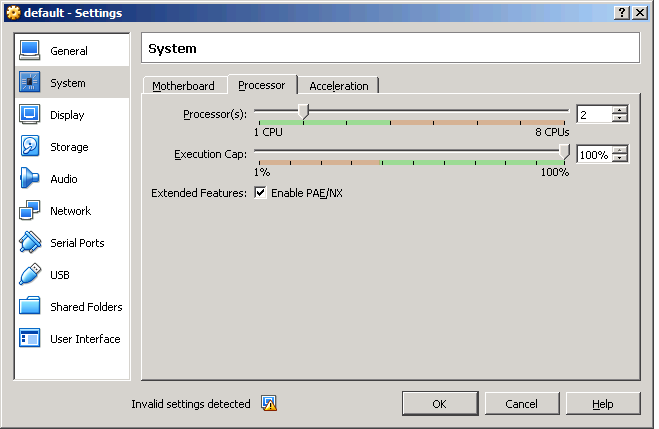
Increase core size to 2
- Change the memory setting to 8192 (8 GB Ram)
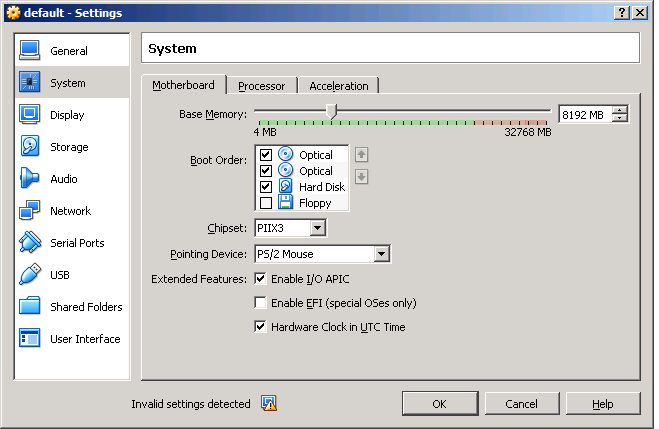
Increase Memory Size to 8GB
If not done, running “cloudera-manager –express” throws following error:
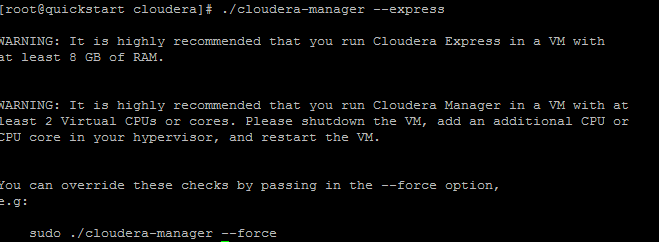
Memory related error while starting Cloudera manager service
Cloudera & Dockers
- As of date, Cloudera docker image is of size 4.4 GB. Mind you this is going to take some time for image to build.
- For installation of Cloudera image, you could adopt following three methods:
- Use command such as following:
docker pull cloudera/quickstart:latest
- Use Docker file with following content:
FROM cloudera/quickstart:latest
Save the file as cloudera.df and then, use following command to build the image:
docker build -t cloudera -f cloudera.df .
The image is tagged as cloudera.
- Download the cloudera quickstart tar file. Untar it and import it in Docker. Following command could be used:
tar xzf cloudera-quickstart-vm-*-docker.tar.gz docker import - cloudera/quickstart:latest < cloudera-quickstart-vm-*-docker/*.tar
- Use command such as following:
- Once Cloudera image is built, following command could be used to run the container:
docker run --privileged=true -ti -d -p 8888:8888 -p 80:80 -p 7180:7180 --name $1 --hostname=quickstart.cloudera -v /c/Users:/mnt/Users $cd_image /usr/bin/docker-quickstart
Note that image is named/tagged as cloudera. You could as well check “docker images” command to find the tag name of Cloudera image and use it in place of “cloudera”. Also, note the port such as 7180, 8888 mapped from guest to host.
Test the Cloudera Installation
Execute following command to start the Cloudera service assuming the you started the container with name as “cdh”. Use the scripts below to start “cdh” cloudera container.
docker exec -ti cdh /home/cloudera/cloudera-manager --express
With above command, Cloudera starts as shown in following diagram.
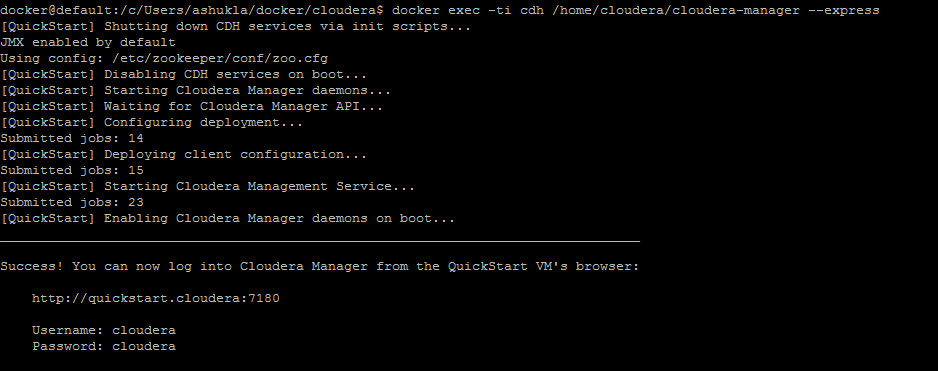
Cloudera starts in a docker container
Open a browser and access following command: http://192.168.99.100:7180/. It would open up the login page for Cloudera Manager. Enter the login/password as cloudera/cloudera and you are all set!
Scripts to install & run Cloudera
Following is the script which could be used to install/build the image and run the cloudera container.
- cloudera.df. This is dockerfile for building Cloudera image
FROM cloudera/quickstart:latest
- runCloudera.sh. This is a script to build Cloudera image (if not present) and start the container.
#!/bin/sh if [ $# == 0 ]; then echo "This script expect container name argument. Example: ./runCloudera.sh cdh" exit 100 fi docker stop $1;docker rm $1 # Build Cloudera image if it does not exists # cd_image="cloudera" cd_df="cloudera.df" if [ `docker images $cd_image | wc -l` -lt 2 ]; then echo "Docker Image $cd_image do not exist..." echo "Builing docker image $cd_image" if [ -f $cd_df ]; then docker build -t $cd_image -f $cd_df . else echo "Can't find Dockerfile $cd_df in the current location" exit 200 fi fi docker run --privileged=true -ti -d -p 8888:8888 -p 80:80 -p 7180:7180 --name $1 --hostname=quickstart.cloudera -v /c/Users:/mnt/Users $cd_image /usr/bin/docker-quickstart
Open a Docker terminal, place both the files within a folder and execute the command such as “./runCLoudera.sh cdh”. This would build the image and start the container namely “cdh”.
- Mathematics Topics for Machine Learning Beginners - July 6, 2025
- Questions to Ask When Thinking Like a Product Leader - July 3, 2025
- Three Approaches to Creating AI Agents: Code Examples - June 27, 2025
I found it very helpful. However the differences are not too understandable for me