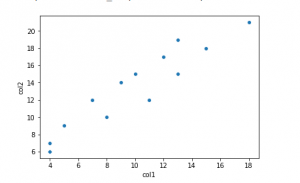
Pandas is a library for data analysis in Python. It offers a wide range of features, including working with missing data, handling time series data, and reading and writing data in different formats. Pandas also provides an efficient way to manipulate and calculate data. One of its key features is the Pandas DataFrame, which is a two-dimensional array with labeled rows and columns. A DataFrame is a table-like structure that contains columns and rows of data. Creating a Pandas DataFrame from a NumPy array is simple. In this post, you will get a code sample for creating a Pandas Dataframe using a Numpy array with Python programming.
Step 1: Load the Python Packages
import numpy as np import pandas as pd
Step 2: Create a Numpy array
arr = np.array([[4, 7], [15,18],
[18,21], [13,19],
[10,15], [7,12],
[4,6], [5,9], [8,10], [9,14], [13,15], [11,12], [12,17]])
This is how the array would look like:
array([[ 4, 7],
[15, 18],
[18, 21],
[13, 19],
[10, 15],
[ 7, 12],
[ 4, 6],
[ 5, 9],
[ 8, 10],
[ 9, 14],
[13, 15],
[11, 12],
[12, 17]])
Step 3: Create a Transpose of Numpy Array
Transposing a numpy array simply means that the axes have been switched. The shape of the array is still the same, just the orientation has changed. To transpose a numpy array, you use the transpose() method. For example, if you have an array named “arr”, you can transpose it by typing “arr.transpose()”. Transposing a 2-dimensional array will switch the rows and columns.
arr_tp = arr.transpose()
This is how the transpose would look like:
array([[ 4, 15, 18, 13, 10, 7, 4, 5, 8, 9, 13, 11, 12],
[ 7, 18, 21, 19, 15, 12, 6, 9, 10, 14, 15, 12, 17]])
Step 4: Create a Pandas Dataframe
df = pd.DataFrame({'col1': arr_tp[0], 'col2': arr_tp[1]})
Print the data using head command such as df.head(). This is how the data frame would look like:
col1 col2
0 4 7
1 15 18
2 18 21
3 13 19
4 10 15
In case, you would like to quickly plot the data and look for relationship, here are the command using seaborn package:
import seaborn as sns sns.scatterplot(x=df['col1'], y=df['col2'])
The above would print the following plot:
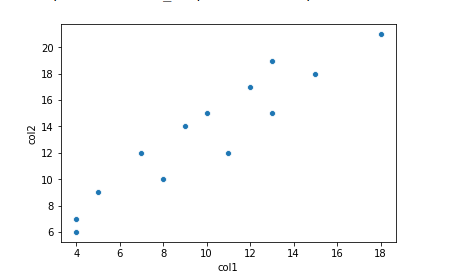
Creating Pandas Dataframe from IRIS Dataset
Based on the steps described in the blog post, the code below represents how could you create dataframe from the array data. The dataset is IRIS dataset. Note that the column and row labels are specified when creating the DataFrame, which can be helpful for referencing specific data later on.
import pandas as pd
from sklearn import datasets
#
# Load the IRIS dataset
#
iris = datasets.load_iris()
#
# Transpose of numpy array
#
iris_tp = iris.data.transpose()
#
# Creating dataframe from transposed array
#
df = pd.DataFrame({"sepal_length":iris_tp[0],
"sepal_width":iris_tp[1],
"petal_length":iris_tp[2],
"petal_width":iris_tp[3]})
#
# Adding target or class
#
df["class"] = iris.target
#
# Print and check
#
df.head()
The following dataframe gets printed.
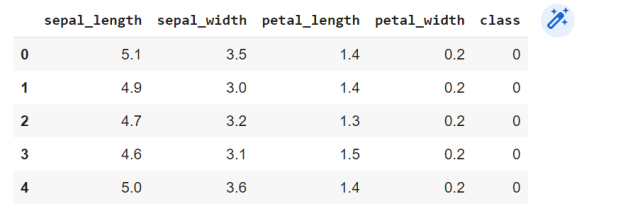
- Mathematics Topics for Machine Learning Beginners - July 6, 2025
- Questions to Ask When Thinking Like a Product Leader - July 3, 2025
- Three Approaches to Creating AI Agents: Code Examples - June 27, 2025
I found it very helpful. However the differences are not too understandable for me