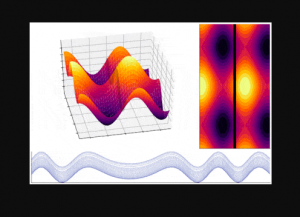
In this post, you will learn about instructions to set up Julia and getting started with Julia using Anaconda / Jupyter Notebook with information on learning resources in relation to Data Sciences / Machine Learning.
Download & Setup Julia
First and foremost, let’s get set up / install Julia. Go to the Julia download page and download the install package based on your operating system. I downloaded the dmg file for Mac, double clicked on the dmg file and installed the Julia. The installation was pretty easy.
Double-click on Julia application or execute Julia command and it starts an interactive session (terminal) also known as REPL session. The simplest way to learn Julia is through interactive session. Get started with creating a variable named as greetings = “Hello World”. Here is the screenshot:
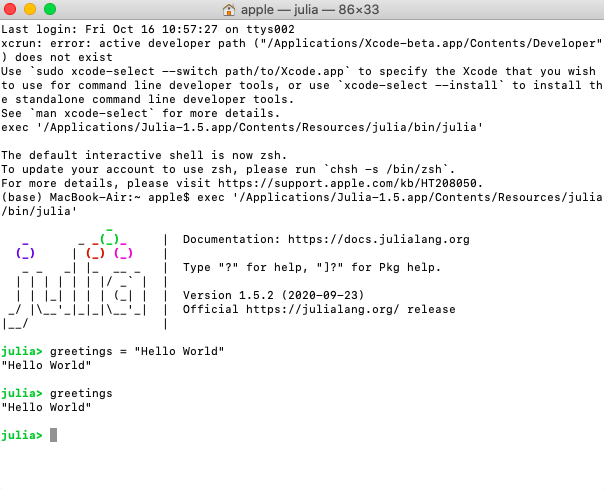
Setup Julia for Jupyter Notebook
Here are the commands for you to get started with Julia using Jupyter Notebook. It is assumed that you have already installed Anaconda.
Execute the following command in Julia REPL / interactive session window.
using Pkg
#
#
Pkg.add("IJulia")
Here is how the execution will look like:
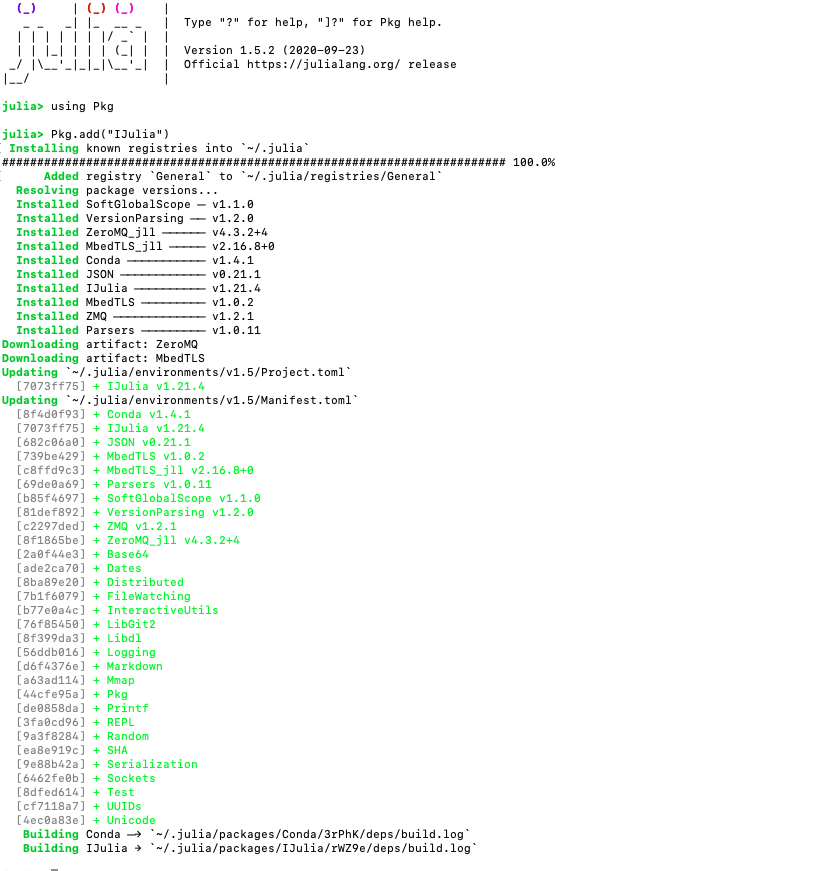
Once done, launch the Jupyter Notebook from Anaconda window. This will open up Jupyter in browser. Click on New in top-right (as hown in the figure given below) and you will find Julia and Python. Click on Julia related option and you are good to go.
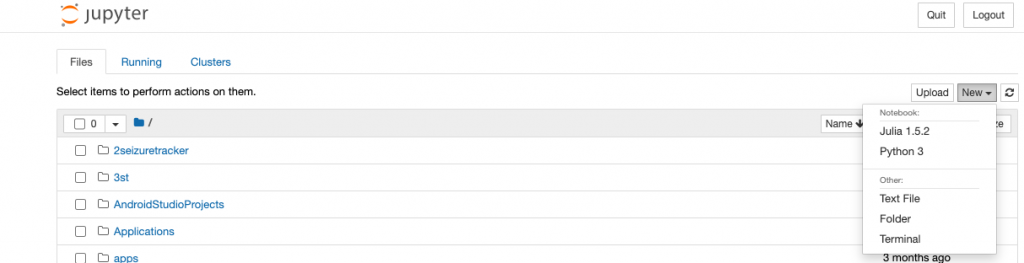
Get started with Julia Hello World in Jupyter Notebook as shown in the below screenshot.
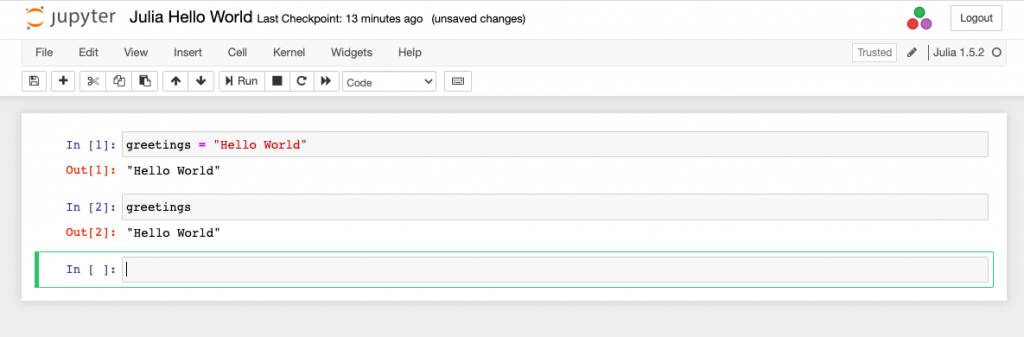
Julia Learning Resources
You could get started on Julia by taking up free courses available on https://juliaacademy.com/ in relation to data sciences / machine learning
- Introduction to Julia
- Julia for Data Science
- Foundations of Machine Learning
- Introduction to Dataframes.jl
- Coefficient of Variation in Regression Modelling: Example - November 9, 2025
- Chunking Strategies for RAG with Examples - November 2, 2025
- RAG Pipeline: 6 Steps for Creating Naive RAG App - November 1, 2025
I found it very helpful. However the differences are not too understandable for me