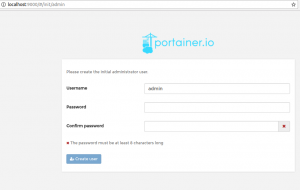
Portainer is a Docker UI app which can be used to manage one or more docker environments locally or remotely with ease. It provides a detailed overview of Docker environment including UI access to manage containers, images, networks and volumes. In addition, it helps in managing different aspects of Docker environment such as managing Docker images, containers etc. One of the most cool features is user management. You would be able to create users and associate it with different Docker environments (locally or remotely).
In this post, you will learn about how to install Portainer on your Linux desktop environment having Docker runtime engine.
How to install Portainer on Linux Environments (Ubuntu)
Portainer runs as a lightweight Docker container (the Docker image weights less than 4MB) on a Docker engine or Swarm cluster. The following command can be executed to install Portainer on Linux environments such as Ubuntu.
docker volume create portainer_data docker run -d -p 9000:9000 -v /var/run/docker.sock:/var/run/docker.sock -v portainer_data:/data portainer/portainer
Once done with setup, make sure a Docker container on top of image “portainer/portainer” is running by executing the command such as docker ps. Open the browser and access the Portainer from UI using URL such as http://localhost:9000. The following is the screenshot:
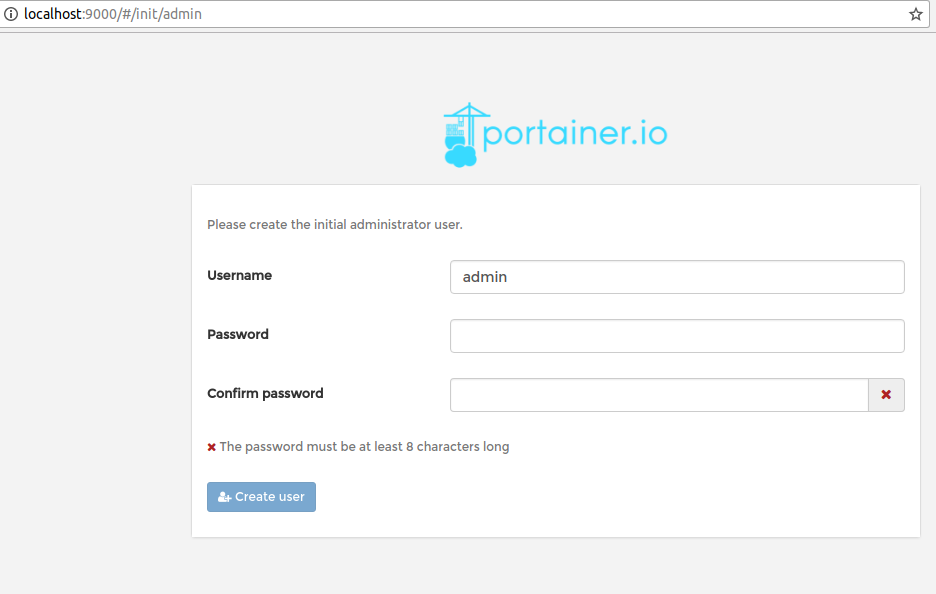
Figure 1. Docker UI Portainer
The following are some of the steps which need to be followed to get started with Portainer:
- First and foremost, create an admin user by entering the custom password of your choice. You will use this username/password later for accessing portainer UI. Figure 1 represents this step.
- Next step is to connect Portainer with Docker environment running on localhost. To connect Portainer with docker environment running remotely, you will have to provide endpoint URL for managing the docker environment where Portainer is running. Note that endpoint URL is URL or IP address of the docker host.
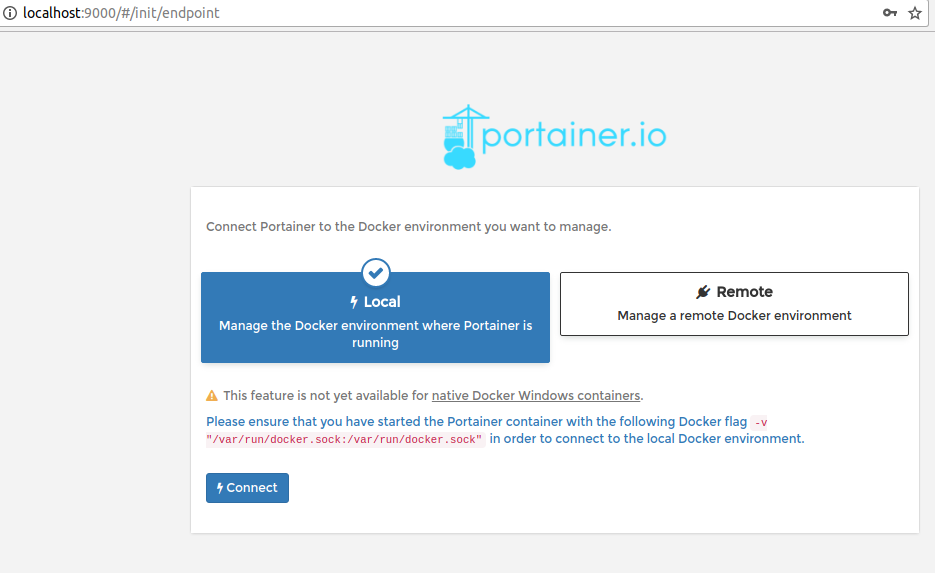
Figure 2. Connect Portainer with Docker Environment
- You land on Portainer dashboard. Following is the screenshot:
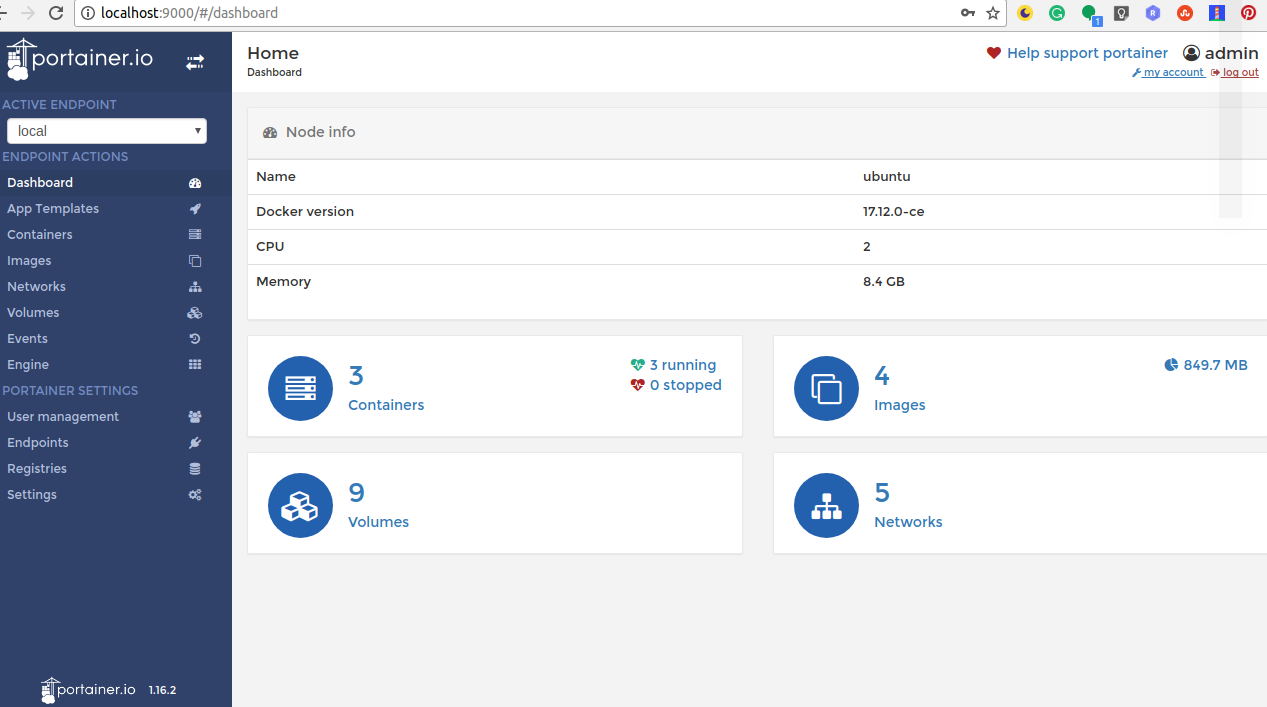
Figure 3. Portainer Dashboard
- Pay attention to some of the following you could do from the dashboard:
- Manage application templates in terms of deploying the app containers, managing access control etc.
- Manage containers (start/restart, stop, kill, remove, add)
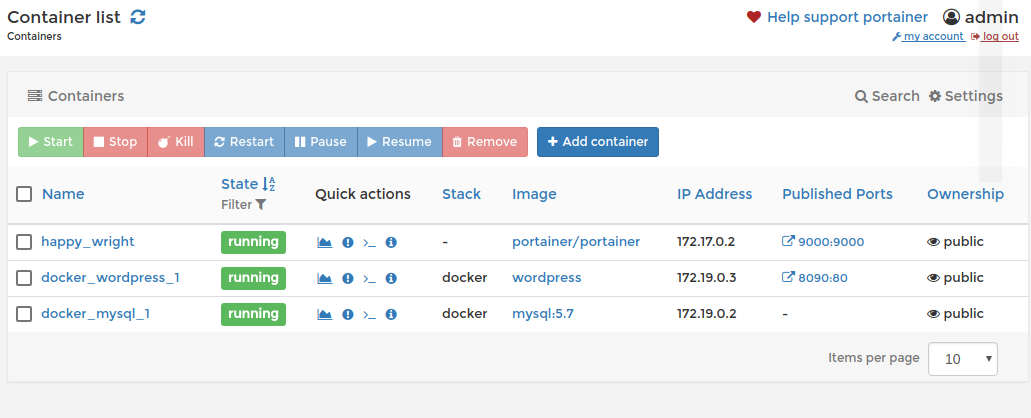
Figure 4. Manage containers portainer
- Manage images (pull, remove images)
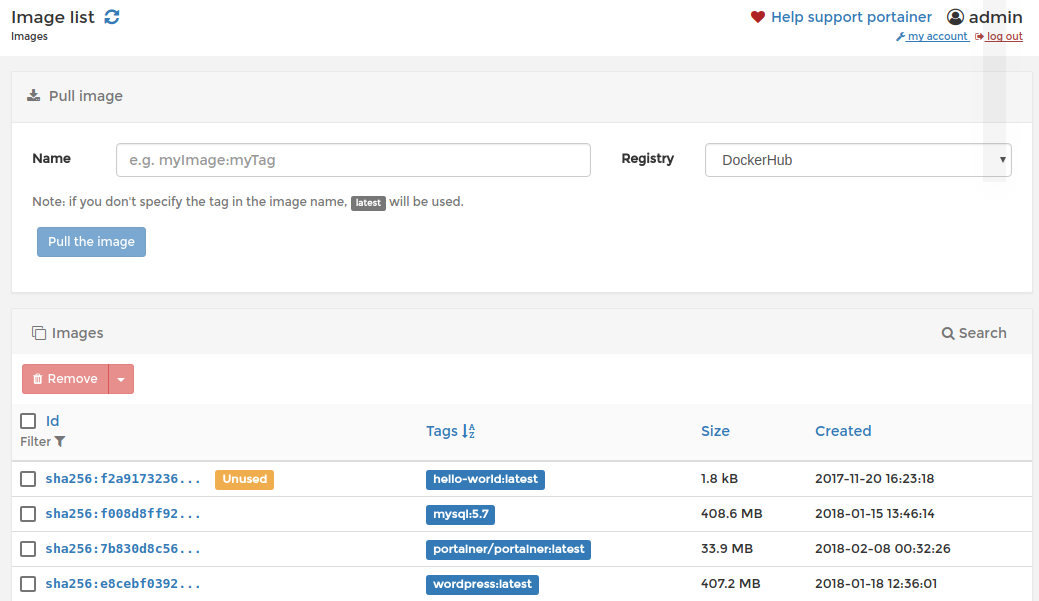
Figure 5. Manage images using portainer
- Manage networks (add/remove networks)
- Manage Volumes
- Adding User to Endpoints: You could do user management in terms of adding users with specific access control for working with Portainer UI. The following are steps to add users:
- Add a user using user management.
- Go to Endpoints page.
- Click Manage access to authorize one or more users to access one or more endpoints.
Further Reading / Reference
Summary
In this post, you learned about how to setup or install Portainer App for managing Docker environments using UI app.
Did you find this article useful? Do you have any questions or suggestions about this article in relation to Installing Portainer App and getting started with managing Docker environments using UI? Leave a comment and ask your questions and I shall do my best to address your queries.
- Coefficient of Variation in Regression Modelling: Example - November 9, 2025
- Chunking Strategies for RAG with Examples - November 2, 2025
- RAG Pipeline: 6 Steps for Creating Naive RAG App - November 1, 2025
I found it very helpful. However the differences are not too understandable for me