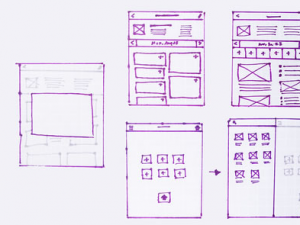
Why BootStrap?
The interesting thing about bootstrap is that it helps you to get started as quickly as possible with cool looking UIs that can be created out-of-box HTML/CSS code snippets. As a matter of fact of fact, I landed up with Bootstrap after I was searching for some rapid Java UI builder for Eclipse using which I could easily build fancy UIs while focusing on server side coding. This is where Bootstrap fit the bill. Following are other key Eclipse plugins evaluated:
- GWT
- WindowBuilder Pro
Steps to Get Started with Bootstrap & Eclipse
- Download Bootstrap from http://getbootstrap.com/
- Create a dynamic web project in eclipse. Make sure that this dynamic web project could be run on the server.
- Under WebContent folder, create a bootstrap folder.
- Import files such as following from downloaded Bootstrap resources into the newly created folder, “bootstrap” in step 3.
- css folder consisting of bootstrap.min.css
- js consisting of bootstrap.min.js
- img consisting of images
- Create an index.jsp and put following within <head> tag
<link href=”bootstrap/css/bootstrap.min.css” rel=”stylesheet” type=”text/css” />
<script type=”text/javascript” src=”bootstrap/js/bootstrap.min.js”></script> - Take a simplistic code snippet such as following from Bootstrap website (http://getbootstrap.com/css/#forms ) and paste it within <body> tag.
<div class=”container”>
<form role=”form”>
<div class=”form-group”>
<label for=”exampleInputEmail1″>Email address</label>
<input type=”email” class=”form-control” id=”exampleInputEmail1″ placeholder=”Enter email”>
</div>
<div class=”form-group”>
<label for=”exampleInputPassword1″>Password</label>
<input type=”password” class=”form-control” id=”exampleInputPassword1″ placeholder=”Password”>
</div>
<div class=”form-group”>
<label for=”exampleInputFile”>File input</label>
<input type=”file” id=”exampleInputFile”>
<p class=”help-block”>Example block-level help text here.</p>
</div>
<div class=”checkbox”>
<label>
<input type=”checkbox”> Check me out
</label>
</div>
<button type=”submit” class=”btn btn-default”>Submit</button>
</form>
</div> - Check the changes on the server.
- Coefficient of Variation in Regression Modelling: Example - November 9, 2025
- Chunking Strategies for RAG with Examples - November 2, 2025
- RAG Pipeline: 6 Steps for Creating Naive RAG App - November 1, 2025
Its very helpful to me…TY so much 🙂
Correcting the post
I didn’t understand why, but in my project it didn’t work.
I had to do it this way:
I created an include.jsp file and inside the tag insert:
<style type=”text/css”>
<%@include file=”bootstrap/css/bootstrap.min.css” %>
<%@include file=”bootstrap/js/bootstrap.min.js” %>
</style>
And on each page of the project, insert the line inside the tag:
<jsp:include page=”/include.jsp” />
It is working correctly.
Thank you Nilton for correction. I will update the post appropriately.