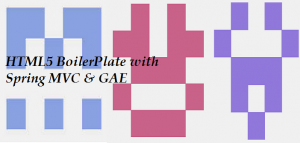
- Create HTML template projects using Initializr
- Create Google App Engine/Spring MVC template project
- Create Google Web Application project & Import Files
Create HTML template projects using Initializr
Recently, I found an online web project, Initializr which is very useful to quickly download a template HTML project of the following types and, get started with a static web project within minutes.
- HTML5 Boilerplate
- Responsive
- Bootstrap
All that one need to do is go to Initializr.com, select a template type and download the HTML template project. In fact, the Initialzr project (GAE based) itself is an open-source and could be downloaded from GitHub. I downloaded it and ran locally on my laptop. I was able to create the template project locally, without going to Initializr.com.
Create Google App Engine/Spring MVC template project
Create a GAE/Spring MVC template consisting of folders and files that could be imported into new GAE web application project. Note that this is a one-time activity. This project is primarily a folder consisting of following two folders with below-mentioned files:
- src folder: Create a package com.vflux.core (com/vflux/core) within src folder and place an HelloController.java file within it. Following is the source code for the file:
package com.vflux.core; import org.springframework.stereotype.Controller; import org.springframework.ui.ModelMap; import org.springframework.web.bind.annotation.RequestMapping; import org.springframework.web.bind.annotation.RequestMethod; import org.springframework.web.servlet.ModelAndView; @Controller public class HelloController { @RequestMapping(value = "/", method = RequestMethod.GET) public ModelAndView index( ModelMap model ) { return new ModelAndView("index"); } } - war folder: Create a WEB-INF folder within and place following as files/folders within. Note that these folders & files shall be imported into GAE project while working from eclipse IDE.
- lib: Place Spring MVC related libraries along with any related libraries
- views: index.jsp file will go within this folder. Note that index.jsp is the index.html file that gets created as part of Initializr.
- spring-servlet.xml: Following is the content of the file:
<beans xmlns="http://www.springframework.org/schema/beans" xmlns:context="http://www.springframework.org/schema/context" xmlns:xsi="http://www.w3.org/2001/XMLSchema-instance" xmlns:p="http://www.springframework.org/schema/p" xmlns:tx="http://www.springframework.org/schema/tx" xmlns:mvc="http://www.springframework.org/schema/mvc" xsi:schemaLocation=" http://www.springframework.org/schema/mvc http://www.springframework.org/schema/mvc/spring-mvc-4.0.xsd http://www.springframework.org/schema/beans http://www.springframework.org/schema/beans/spring-beans-4.0.xsd http://www.springframework.org/schema/context http://www.springframework.org/schema/context/spring-context-4.0.xsd http://www.springframework.org/schema/tx http://www.springframework.org/schema/tx/spring-tx-4.0.xsd http://www.springframework.org/schema/aop http://www.springframework.org/schema/aop/spring-aop-4.0.xsd"> <context:component-scan base-package="com.vflux.core" /> <mvc:annotation-driven /> <!-- Configuration defining views files --> <bean class="org.springframework.web.servlet.view.InternalResourceViewResolver"> <property name="prefix"> <value>/WEB-INF/views/</value> </property> <property name="suffix"> <value>.jsp</value> </property> </bean> </beans> - web.xml whose content goes like following:
<?xml version="1.0" encoding="UTF-8"?> <web-app xmlns:xsi="http://www.w3.org/2001/XMLSchema-instance" xsi:schemaLocation="http://java.sun.com/xml/ns/javaee http://java.sun.com/xml/ns/javaee/web-app_2_5.xsd" version="2.5" xmlns="http://java.sun.com/xml/ns/javaee"> <servlet> <servlet-name>spring</servlet-name> <servlet-class>org.springframework.web.servlet.DispatcherServlet</servlet-class> <load-on-startup>1</load-on-startup> </servlet> <servlet-mapping> <servlet-name>spring</servlet-name> <url-pattern>/</url-pattern> </servlet-mapping> <context-param> <param-name>contextConfigLocation</param-name> <param-value> /WEB-INF/spring-servlet.xml </param-value> </context-param> <listener> <listener-class> org.springframework.web.context.ContextLoaderListener </listener-class> </listener> <!-- Default page to serve --> <welcome-file-list> <welcome-file>index.jsp</welcome-file> </welcome-file-list> </web-app>
Create Google Web Application project & Import Files
These step need to be done for every new project.
- Create a Google Web Application project within Eclipse IDE. This would create folders such as src, war, war/WEB-INF etc.
- Create a “views” folder within “war/WEB-INF”. This folder would consist of index.jsp. Note that the index.jsp file is actually index.html (renamed as index.jsp) created as part of HTML template project.
- Click on “war” folder and import all folders and files created/downloaded as HTML template project from Initializr.com. It imports folders such as css, js, img, fonts (optionally) and files such as robots.txt, favicon.ico, index.html etc. Rename index.html as index.jsp and move it into “war/WEB-INF/views” folder.
- Click on “war/WEB-INF/lib” folder and import Spring libraries that you stored as part of GAE template project described above under the section, Create Google App Engine/Spring MVC template project.
- Create a package com.vflux.core within “src” folder and import HelloController.java that you created as part of GAE template project described above under the section, Create Google App Engine/Spring MVC template project.
That is it! Once done with above, go ahead and right-click on the project and click on “Run as/Web Application”
- Three Approaches to Creating AI Agents: Code Examples - June 27, 2025
- What is Embodied AI? Explained with Examples - May 11, 2025
- Retrieval Augmented Generation (RAG) & LLM: Examples - February 15, 2025
I found it very helpful. However the differences are not too understandable for me