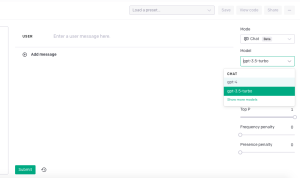
How good it would be if we could access GPT-4 using the OpenAI Playground and harness the groundbreaking advancements OpenAI has made in generating human-like text? OpenAI has revolutionized the field of natural language processing (NLP) with its large language models (such as different versions of GPT-3.5), and the release of GPT-4 has further pushed the boundaries of what’s achievable. In this blog post, we will guide you through a step-by-step process to access GPT-4 model using the OpenAI playground.
Step 1: Visit the OpenAI Playground To get started, open your web browser and navigate to the OpenAI Playground website. The URL for the OpenAI Playground is https://playground.openai.com/.
Step 2: Log in to your OpenAI account If you already have an OpenAI account, click on the “Log in” button at the top right corner of the page. Enter your login credentials and proceed to log in. If you don’t have an account, you can create one by clicking on the “Sign up” button and following the registration process. You can alternatively log in using your Google account, Microsoft account, or Apple account.
Step 3: Choose the mode as “Chat” and the Model as gpt-4 as shown in the following picture. If you can’t see the gpt-4 in the drop-down, you will have to register yourself on the waitlist.
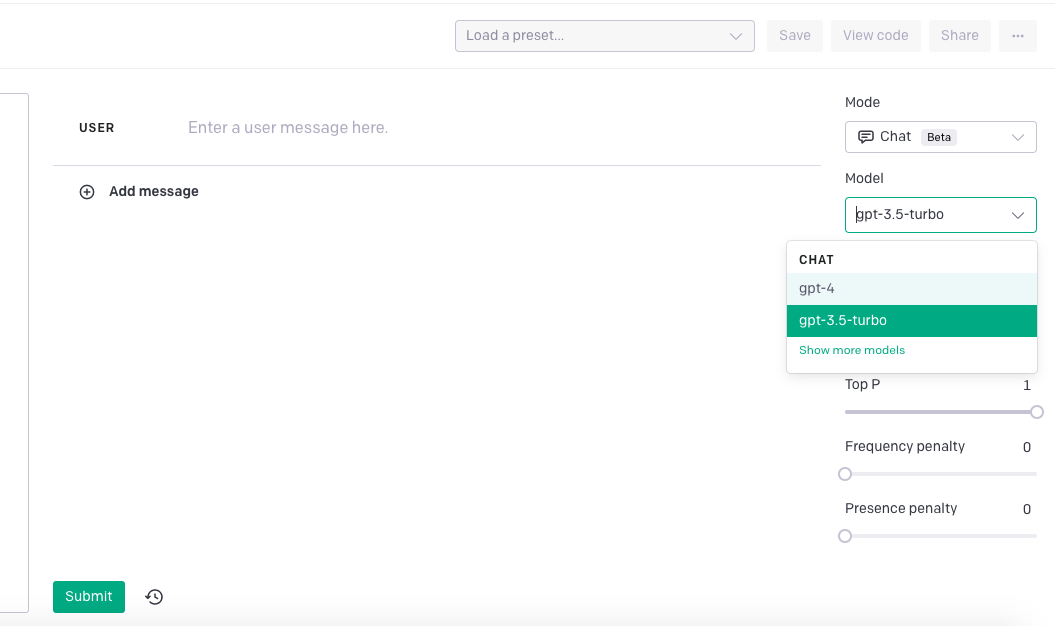
Step 4: Create a new prompt. Create your prompt and enter the field against “User”. This will serve as the starting point for GPT-4’s response.
Step 5: Customize the temperature, maximum length, and frequency penalty. Next, you can adjust the temperature, maximum length, and frequency penalty settings to control the output of the model. The temperature determines the randomness of the generated text, with lower values resulting in more focused and deterministic responses, while higher values produce more diverse and creative outputs. Maximum length defines the maximum length of the generated response.
Step 6: Generate text using GPT-4 by clicking “Submit”. Once you’ve set up your prompt and customized the settings, you’re ready to generate text using GPT-4. Simply click on the “Submit” button located at the bottom left corner of the OpenAI Playground interface. The model will start processing your prompt and generate a response.
Step 7: Review and iterate. After the model generates the response, it will appear in the output panel. Take a moment to review the generated text and see if it meets your requirements. If necessary, you can refine your prompt, adjust the settings, and click on “Submit” again to generate an updated response.
Step 8: Experiment with different prompts and settings. One of the exciting aspects of the OpenAI Playground is the ability to experiment with different prompts and settings. You can explore various scenarios, ask questions, create conversational interactions, or generate specific types of text by adapting your prompts and adjusting the temperature and max length settings.
Step 9: Copy and save the generated text. If you’re satisfied with the generated text, you can simply select and copy it from the output panel. Paste it into a text editor or any other application where you want to use the generated content. Make sure to save your generated text as necessary to avoid losing it.
Conclusion
Accessing GPT-4 through the OpenAI Playground opens up a world of possibilities for generating highly advanced and human-like text. The revolutionary advancements made by OpenAI in natural language processing have paved the way for GPT-4 to push the boundaries even further. By following the step-by-step process outlined in this blog post, you now have the tools to tap into the immense potential of GPT-4 and leverage its capabilities for your creative projects, research, or any other application that requires high-quality generated text.
- Coefficient of Variation in Regression Modelling: Example - November 9, 2025
- Chunking Strategies for RAG with Examples - November 2, 2025
- RAG Pipeline: 6 Steps for Creating Naive RAG App - November 1, 2025
I found it very helpful. However the differences are not too understandable for me