
Docker Universal Control Plane (UCP) is a containerized web application (UI-based) that runs on Docker Enterprise Edition and makes it easier to deploy, configure, and monitor your applications at scale. You could as well get started with Docker UCP on your Docker community edition (CE).
In this post, you would learn about some of the following:
- Brief introduction to Docker UCP
- Installation instructions for UCP
- Logging into UCP
- Brief overview of Docker UCP dashboard
Brief introduction to Docker UCP
One can do some of the following using Docker UCP:
- From Docker UCP UI, deploy applications using docker-compose.yml
- Using Docker UCP CLI, deploy applications using docker-compose.yml. Commands such as docker stack can be used to deploy new stack from CLI.
- Deploy one or more services using both UI and CLI
- Deploy one or more services to the collection using CLI and UI.
Under the hood, UCP is a containerized application which once installed becomes the bridge between users and Docker runtime engine. Users interacts with Docker runtime using UCP. The following is the list of some of the containers which runs as part of UCP in the manager node:
- ucp-agent (Monitors the node and ensures that right UCP services are running)
- ucp-controller (Web server)
- ucp-swarm-manager
- ucp-metrics
- ucp-auth-worker
- ucp-cluster-root-ca
- ucp-cluster-client-ca
- ucp-proxy (TLS proxy)
- ucp-auth-api
- ucp-kv
Details can be found on the page, UCP components in manager nodes
Installation instructions for Docker UCP
The following command can be used to install Docker UCP in Linux environments. Make a note of options such as registry-username and registry-password which needs to be provided for installation to become successful. These are your Dockerhub username and password.
docker container run --rm -it --name ucp -v /var/run/docker.sock:/var/run/docker.sock docker/ucp install --registry-username ajitesh --registry-password **your_password**
If you do not include Dockerhub registry username and password, you would get an error such as We were unable to pull one or more required images. Please set REGISTRY_USERNAME and REGISTRY_PASSWORD environment variables for your Docker Hub account on this container with -e flags to run.
The following represents the successful installation of Docker UCP.
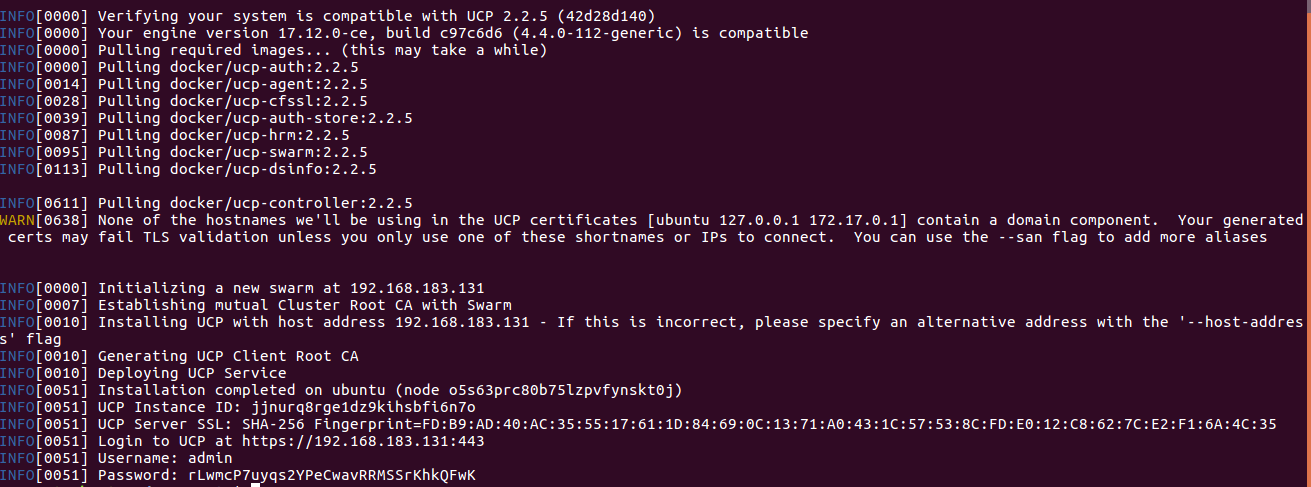
Figure 1. Installation of docker universal control plane
Login into Docker UCP
Follow some of the steps given below to login and access Docker UCP dashboard:
- Open the browser, type the URL mentioned in installation output and submit. You would land upon following page:
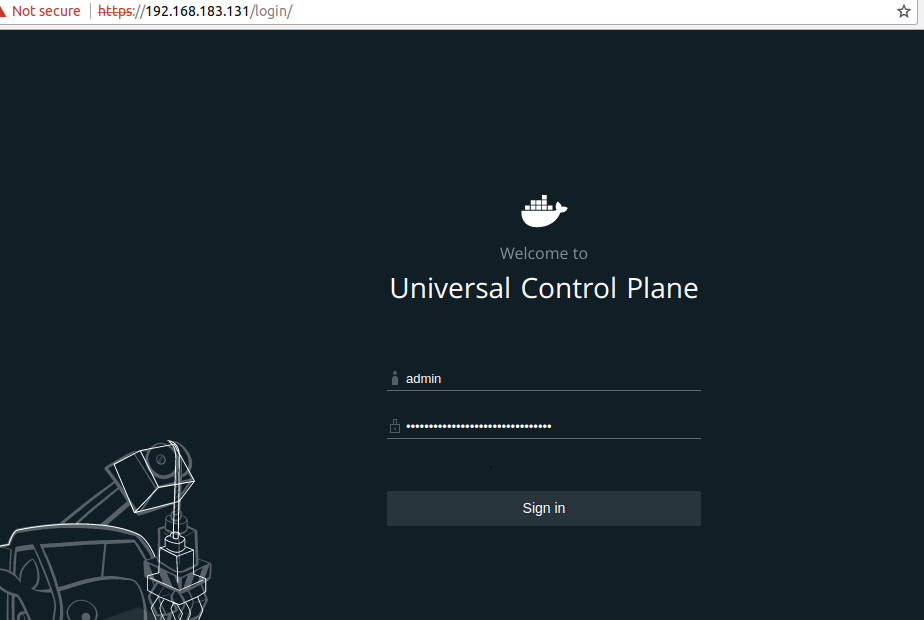
Figure 2. Docker UCP Login Page
- Enter your login (admin) and password (taken from installation output) and submit. You would land on the following page. To get quick access, click on the link skip for now.
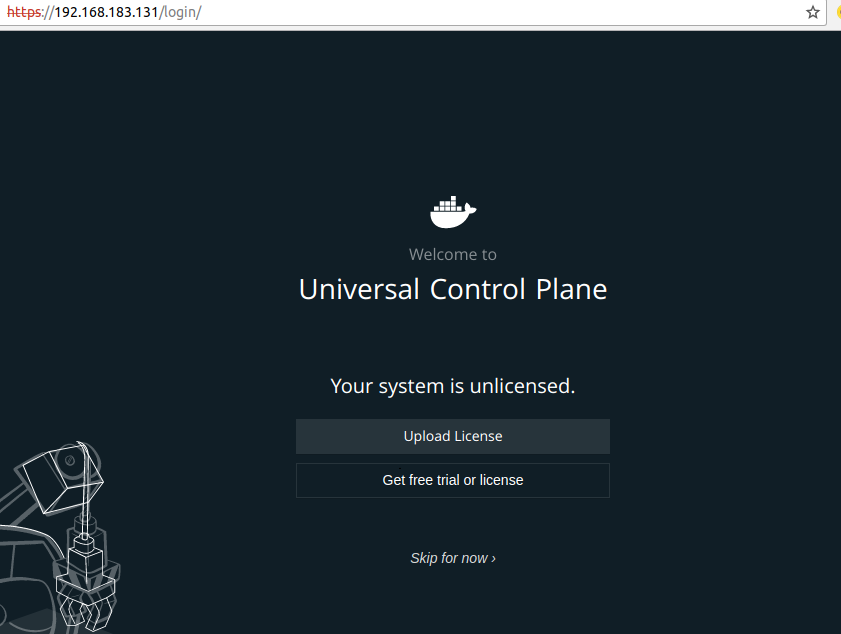
Figure 3. Docker UCP Login Intermediate Page
- You will land up on Docker UCP dashboard page such as below:
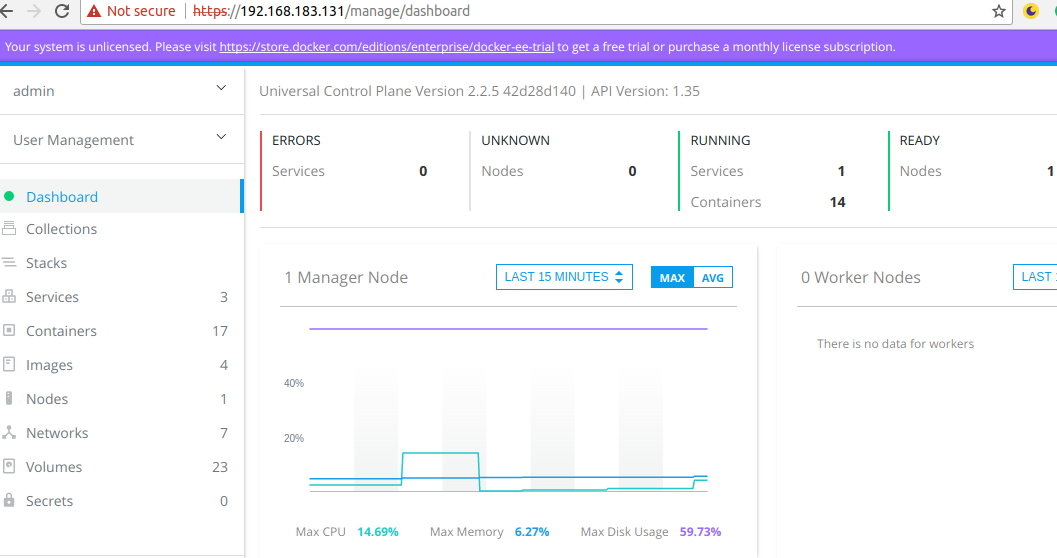
Figure 4. Docker UCP Dashboard
Brief Overview of UCP Dashboard
UCP Dashboard could help you do some of the following:
- Change admin settings
- User management: You can create organizations, create multiple teams for each organizations, create users and assign them to different teams in organization etc.
- Create application stack using Docker compose file
- Manage containers – Start, stop, restart containers
- Manage images – Pull, remove and load images
- Manage nodes – Add, remove nodes
- Manage networks
- Manage volumes
- Manage secrets
Further Reading / References
Summary
In this post, you learned about how to install and get started with Docker Universal control plane in addition to brief introduction to Docker UCP.
Did you find this article useful? Do you have any questions or suggestions about this article in relation to getting started with Docker UCP? Leave a comment and ask your questions and I shall do my best to address your queries.
- Coefficient of Variation in Regression Modelling: Example - November 9, 2025
- Chunking Strategies for RAG with Examples - November 2, 2025
- RAG Pipeline: 6 Steps for Creating Naive RAG App - November 1, 2025
I found it very helpful. However the differences are not too understandable for me