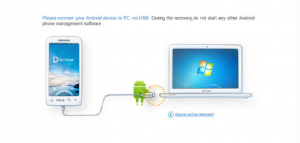
While trying to get this done with both Samsung and Motorola mobile handset, I failed on following front when I was working with Titanium IDE:
- Configure your mobile device
- Install/Configure on your laptop/desktop
Configure your Mobile Device
Assuming you have got latest android mobile devices, following shall work in all probabilities. I tested with Motorola (Moto G) and Samsung S3 handset.
- On your mobile device, goto Settings and click “Security”
- Check the “Unknown sources” which would allow installation of apps from unknown sources such as your desktop/laptop
- Back on Settings screen, click on “Developer Options”.
- Check “USB debugging” which will enable your device in debug mode. If you want to use mock locations, check on “Allow mock locations”. You may also want to check “Stay awake” to have your device active when you are working with your app.
That is it. You are all set.
Install/Configure on your Laptop/Desktop
Do following and you should be all set.
- Install appropriate XXXX (Motorola/Samsung/any other…) Device Manager in order to install and configure appropriate USB drivers to connect mobile devices to your computer. For example, for Motorola, install Motorola Device Manager. For Samsung, install Samsung Kies Device Manager.
- Connect the mobile device and appropriate USB drivers would be installed.
- Once USB drivers get installed, go to ANDROID_HOME/tools directory, and execute “adb devices”. If connected, it would display your device name.
Execute “adb start-server”
Once above two steps are done, all that is needed to get started installing your app on mobile device is execute following command:
“adb start-server”
With above done, go to Titanium IDE and run the project on Android device. And, your app would be run on your mobile device.
…
[adsenseyu1]
- Coefficient of Variation in Regression Modelling: Example - November 9, 2025
- Chunking Strategies for RAG with Examples - November 2, 2025
- RAG Pipeline: 6 Steps for Creating Naive RAG App - November 1, 2025
I found it very helpful. However the differences are not too understandable for me